How to share files between Android Device to PC using Xender Crackiworld4u
An application that lets you transfer files from one android phone to another through the use of Wi-Fi. I can actually beat my hands on my chest and say xender has an edge over it’s old “cousin” flashshare. Xender is quite amazing as it boasts of several cool features.
Step 1:
Open your xender and click/tap on the cursor like symbol at the bottom right of your phone screen as described in the image below. If yours is not like the image below? You can upgrade your xender
Step 2 :
Another interface will pop up, click on the hotspot symbol by the side of your screen as indicated below.
Step 3 :
On your Pc, turn on your wifi, search for the hotspot and connect. The hotspot name should look like this Xender_Ap46d5
Step 4 :
Now on your PC open a browser, preferably Chrome and enter this code http://192.168.43.1:33455 at the address bar. and then press enter.
Step 1:
Open your xender and click/tap on the cursor like symbol at the bottom right of your phone screen as described in the image below. If yours is not like the image below? You can upgrade your xender
Step 2 :
Another interface will pop up, click on the hotspot symbol by the side of your screen as indicated below.
Step 3 :
On your Pc, turn on your wifi, search for the hotspot and connect. The hotspot name should look like this Xender_Ap46d5
Step 4 :
Now on your PC open a browser, preferably Chrome and enter this code http://192.168.43.1:33455 at the address bar. and then press enter.
YouTube :
YouTube Link : How to share files between Android Device to PC
Baca Juga



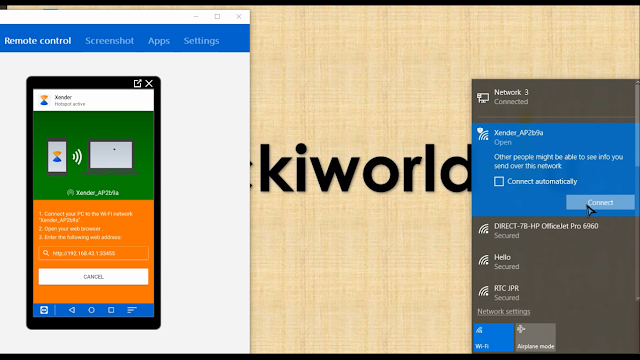




![BlackArch ISO Download [ LATEST ISO ] Hacking New Operating System BlackArch ISO Download [ LATEST ISO ] Hacking New Operating System](https://blogger.googleusercontent.com/img/b/R29vZ2xl/AVvXsEifdkdiu8cOsAnCO8FOnENyPzx1ZwLTSf4IVMf30DN5ov8qqD3sp9yuB0gUZFUrgTQ3qocMbC5Qw7ZrAb900KIFy35VSRRLDCh7no_VcwoSWauOAkWNonl-BbWYZutiF79QJBHw8AWSIgY/w100-h100-p-k-no-nu/crackiworld4u+%25281%2529.jpg)


Post a Comment
Post a Comment